Add Authentication to your React Native App
Add open source login to any React Native app using free open source. Includes a React Native Expo template!
Follow the step-by-step guide to add authentication to your React Native application and screens for:
- login
- registration
- profile management
- update password
- recover password
- verify account
The examples use Ory Kratos, an open source identity and authentication REST API server written in Golang.
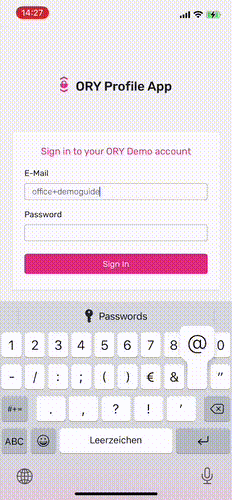
Authentication for React Native Mobile App with Screens for Login, Registration and User Management API using Ory Kratos as a backend.
As the user storage / identity management we will use the open source Ory Kratos project. The React Native application shown in the screens below is available on github.com/ory/kratos-selfservice-ui-react-native as well. Both are maintained by @aeneasr and @zepatrik.
You can download the React Native example app right now from the Apple App Store!
In the future, this guide will also cover Two-Factor-Authentication (2FA/MFA), "Sign in with Google", password reset, email verification, phone number and SMS verification, "Sign in with GitHub", "Sign in with Facebook" and many other flows.
Authentication for React Native using Expo
This guide assumes that you have worked with ReactJS and React Native before as we will not cover React fundamentals and focus on implementing login, registration, and so on.
To make things a bit easier, we will use expo. At a
minimum, you need NodeJS and NPM installed locally. We will use the Ory Kratos
React Native Login, Registration and Profile Management template:
npm install -g expo-cli
expo init login-signup-app -t @ory/expo-login-registration-template --npm
# We also want to install and initialize all required components:
cd login-signup-app
npm i
npm run expo-install
# For iOS you also need to run:
npm run pod-install
In case you just want to start exploring, simply run:
npm startopens a dashboard where you can open iOS, Android, or web.npm run androidopens the app as an android app (requires a connected android VM or device).npm run iosopens the app in the iOS simulator (works only on Mac OSX).npm run webopens the app as a browser app.
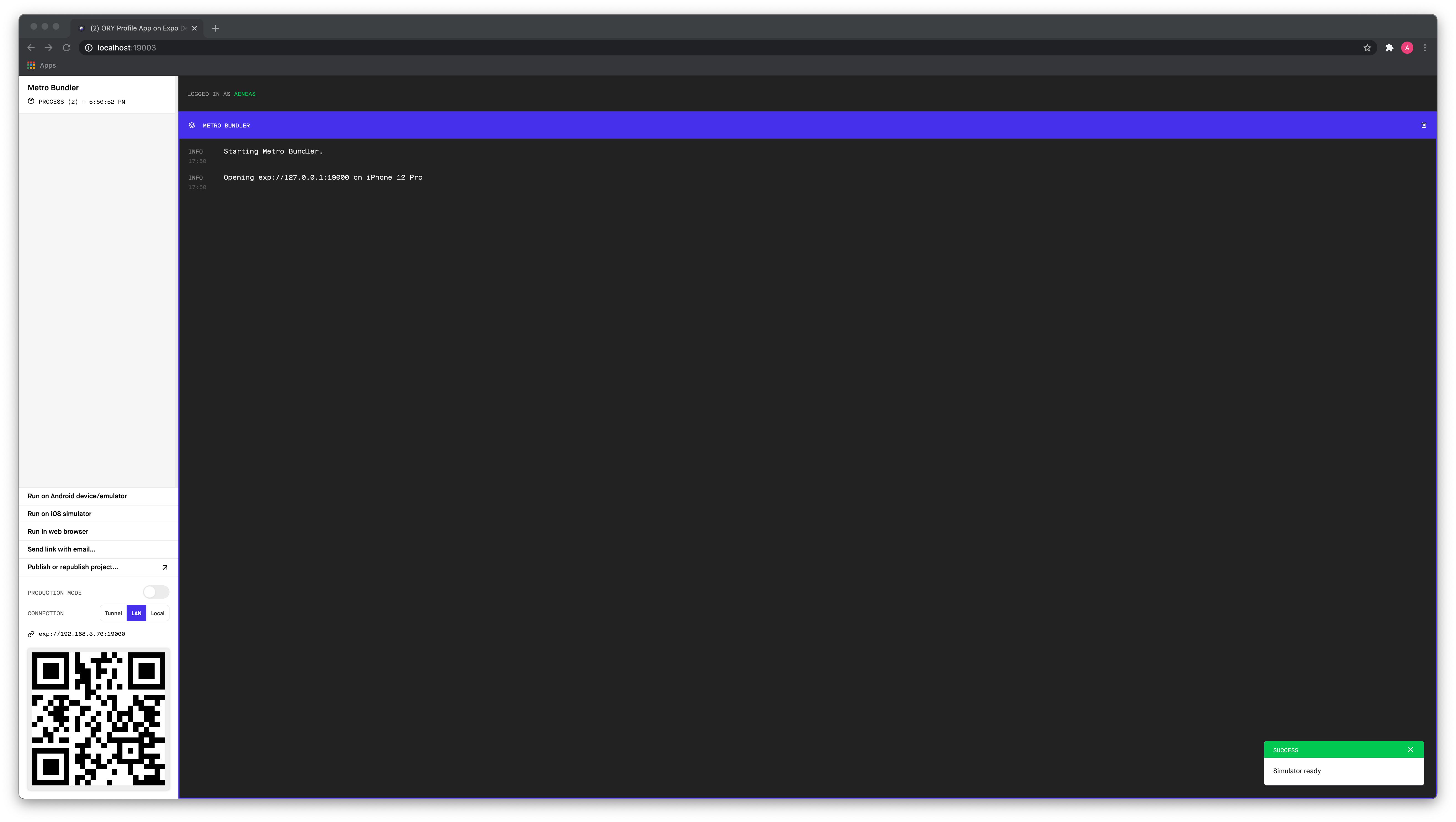
Running these commands directly will use our hosted demo environment of Ory
Kratos at
playground.projects.oryapis.com.
Configure this in app.config.js:
export default (parent = {}) => {
// We gracefully destruct these parameters to avoid "undefined" errors:
const { config = {} } = parent
const { env = {} } = process || {}
const {
// This is the URL of your deployment. In our case we use the Ory Demo
// environment
KRATOS_URL = "https://playground.projects.oryapis.com",
// We use sentry.io for error tracing. This helps us identify errors
// in the distributed packages. You can remove this.
SENTRY_DSN = "https://[email protected]/5530799",
} = env
return {
...config,
extra: {
kratosUrl: KRATOS_URL,
sentryDsn: SENTRY_DSN,
},
}
}
:::info
Please be aware that the demo environment including its admin APIs is available to everyone. Use only anonymised data when playing around with it! If you want your own managed environment reach out to [email protected] or set up your own open source environment. Information on achieving that is available in part two of this article.
:::
React Native Profile Management and Update Password Flow
This short screen capture shows using the apps' user login, user registration, dashboard, and profile management features:
User Management and Identity Management Admin API
To manage identities, use the Ory Kratos CLI. An overview of all commands can be found in the Ory Kratos documentation. Because we are using the playground in this example, we will use the Ory CLI instead as it allows to connect to Ory.
docker run oryd/ory:v0.0.57 help
To list all identities in the system, run:
# A public access token to manage the Ory playground project!
export ORY_ACCESS_TOKEN=eGWGK00ZoEZHuEpvARqxGvo1FDNkumLo
docker run \
-e ORY_ACCESS_TOKEN=$ORY_ACCESS_TOKEN \
oryd/ory:v0.0.57 \
identities \
list
ID VERIFIED ADDRESS 1 RECOVERY ADDRESS 1 SCHEMA ID SCHEMA URL
f9c33e56-5b43-458a-8cfa-f38a4fb98b9c [email protected] [email protected] default https://demo.tenants.staging.oryapis.dev/api/kratos/public/schemas/default
[...]
You can also search for the identity you just signed up using jq:
yourEmail=<the-email-you-used-for-signup>
# For example:
# [email protected]
export ORY_ACCESS_TOKEN=eGWGK00ZoEZHuEpvARqxGvo1FDNkumLo
docker run \
-e ORY_ACCESS_TOKEN=$ORY_ACCESS_TOKEN \
oryd/ory:v0.0.57 \
identities \
list \
--format json | \
jq '.[] | select(.traits.email == "'$yourEmail'")'
{
"id": "f9c33e56-5b43-458a-8cfa-f38a4fb98b9c",
"recovery_addresses": [
{
"id": "bd7c396c-d893-4a2b-8627-b50aa38e2569",
"value": "[email protected]",
"via": "email"
}
],
"schema_id": "default",
"schema_url": "https://demo.tenants.staging.oryapis.dev/api/kratos/public/schemas/default",
"traits": {
"email": "[email protected]",
"name": {
"first": "Aeneas",
"last": "Hackerman"
}
},
"verifiable_addresses": [
{
"id": "bee9b276-b57f-41dc-8c61-82eb83c2d4fd",
"status": "completed",
"value": "[email protected]",
"verified": true,
"verified_at": "2020-11-26T08:45:22.094Z",
"via": "email"
}
]
}
To learn more about administration of Ory Kratos' identities, head over to the Managing Users and Identities Documentation!
JSON Web Tokens versus Ory Kratos Session Tokens
Ory Kratos does not issue JSON Web Tokens but instead so-called opaque Ory Kratos Session Tokens. You can still convert those tokens to JSON Web Tokens if you want, but Ory Kratos Session Tokens are more secure because:
- JSON Web Tokens can not hold secrets: Unless encrypted, JSON Web Tokens can be read by everyone, including 3rd Parties. Therefore, they can not keep secrets.
- JSON Web Tokens can not be revoked / invalidated / logged out: Well, you can revoke them, but they will be considered valid until the "expiry" of the token is reached. Unless, of course, you have a blacklist or check with Hydra if the token was revoked, which however defeats the purpose of using JSON Web Tokens in the first place.
Run Ory Kratos Login, Registration, 2FA Server Locally in Docker
Instead of using the hosted demo environment, you can also deploy your Ory Kratos installation locally and run the React Native app against its API. To run the app against a local deployment, check out Ory Kratos locally and run the quickstart:
# You might want to cd into another directory:
# cd ..
git clone https://github.com/ory/kratos.git
cd kratos
git checkout v0.5.4-alpha.1
docker-compose -f quickstart.yml -f quickstart-standalone.yml \
up --build --force-recreate -d
Next you need to set up port forwarding for the Ory Kratos Docker Image you just
started. We use the tool ngrok.
$ ngrok http 4433
Account ...
Version ...
Region ...
Web Interface ...
Forwarding ...
Forwarding https://04ee3e08367a.ngrok.io -> http://localhost:4433
Connections ttl opn rt1 rt5 p50 p90
0 0 0.00 0.00 0.00 0.00
Copy the HTTPS forwarding URL (example from above
https://04ee3e08367a.ngrok.io) and in a new terminal, set it as an environment
variable and start the app:
# Change into the directory of your react native app:
cd login-signup-app
KRATOS_URL=<the-ngrok-url> npm start
# For example:
# KRATOS_URL=https://04ee3e08367a.ngrok.io npm start
Now your app will use the local deployment of Ory Kratos with your own database!
React Navigation with Authentication Session
The entry point for the app is
App.tsx.
Besides loading some fonts and setting up the views, this component includes the
structure of the application - including the navigation:
// ...
export default function App() {
const [robotoLoaded] = useFontsRoboto({ Roboto_400Regular })
const [rubikLoaded] = useFontsRubik({
Rubik_300Light,
Rubik_400Regular,
Rubik_500Medium,
})
const hydratedTheme = {
...theme,
regularFont300: rubikLoaded ? "Rubik_300Light" : "Arial",
regularFont400: rubikLoaded ? "Rubik_400Regular" : "Arial",
regularFont500: rubikLoaded ? "Rubik_500Medium" : "Arial",
codeFont400: robotoLoaded ? "Roboto_400Regular" : "Arial",
platform: "react-native",
}
return (
<ThemeProvider theme={hydratedTheme}>
<NativeThemeProvider theme={hydratedTheme}>
<SafeAreaProvider>
<SafeAreaView
edges={["top", "left", "right"]}
style={{
flex: 1,
backgroundColor: theme.grey5,
}}
>
<ProjectProvider>
<AuthProvider>
<ErrorBoundary>
<Navigation />
<ForkMe />
</ErrorBoundary>
</AuthProvider>
</ProjectProvider>
</SafeAreaView>
</SafeAreaProvider>
</NativeThemeProvider>
</ThemeProvider>
)
}
The most interesting component here is the <AuthProvider>. This component adds
an authentication / login context to the React Native component tree:
// ...
export default function AuthContextProvider({ children }: AuthContextProps) {
const { sdk } = useContext(ProjectContext)
const [sessionContext, setSessionContext] = useState<
SessionContext | undefined
>(undefined)
// Fetches the authentication session.
useEffect(() => {
getAuthenticatedSession().then(syncSession)
}, [])
const syncSession = async (auth: { session_token?: string } | null) => {
if (!auth?.session_token) {
return setAuth(null)
}
try {
const { data: session } = await sdk
// whoami() returns the session belonging to the session_token:
.toSession({ xSessionToken: auth.session_token })
// This means that the session is still valid! The user is logged in.
//
// Here you could print the user's email using e.g.:
//
// console.log(session.identity.traits.email)
setSessionContext({ session, session_token: auth.session_token })
} catch (err: any) {
if (err.response?.status === 401) {
// The user is no longer logged in (hence 401)
// console.log('Session is not authenticated:', err)
} else {
// A network or some other error occurred
console.error(err)
}
// Remove the session / log the user out.
setSessionContext(null)
}
}
const setAuth = (session: SessionContext) => {
if (!session) {
return killAuthenticatedSession().then(() => setSessionContext(session))
}
setAuthenticatedSession(session).then(() => syncSession(session))
}
if (sessionContext === undefined) {
return null
}
return (
<AuthContext.Provider
value={{
// The session information
session: sessionContext?.session,
sessionToken: sessionContext?.session_token,
// Is true when the user has a session
isAuthenticated: Boolean(sessionContext?.session_token),
// Fetches the session from the server
syncSession: () => getAuthenticatedSession().then(syncSession),
// Allows to override the session
setSession: setAuth,
// Is true if we have fetched the session.
didFetch: true,
}}
>
{children}
</AuthContext.Provider>
)
}
The helper methods in
src/helpers/auth.tsx
are simple wrappers around Expo's
SecureStore. In order
to work on the web as well, we use
@react-native-community/async-storage
as a fallback:
// ...
// getAuthenticatedSession returns a promise with the session of the authenticated user, if the
// user is authenticated or null is the user is not authenticated.
//
// If an error (e.g. network error) occurs, the promise rejects with an error.
export const getAuthenticatedSession = (): Promise<SessionContext> => {
const parse = (sessionRaw: string | null): SessionContext => {
if (!sessionRaw) {
return null
}
// sessionRaw is a JSON String that needs to be parsed.
return JSON.parse(sessionRaw)
}
let p = AsyncStore.getItem(userSessionName)
if (Platform.OS !== "web") {
// We can use SecureStore if not on web instead!
p = SecureStore.getItemAsync(userSessionName)
}
return p.then(parse)
}
// Sets the session.
export const setAuthenticatedSession = (
session: SessionContext,
): Promise<void> => {
if (!session) {
return killAuthenticatedSession()
}
if (Platform.OS === "web") {
// SecureStore is not available on the web platform. We need to use AsyncStore
// instead.
return AsyncStore.setItem(userSessionName, JSON.stringify(session))
}
return (
SecureStore
// The SecureStore only supports strings so we encode the session.
.setItemAsync(userSessionName, JSON.stringify(session))
)
}
// Removes the session from the store.
export const killAuthenticatedSession = () => {
if (Platform.OS === "web") {
// SecureStore is not available on the web platform. We need to use AsyncStore
// instead.
return AsyncStore.removeItem(userSessionName)
}
return SecureStore.deleteItemAsync(userSessionName)
}
That's all it takes to make the magic happen! Everything else is handled by the Ory Kratos' Session Token.
We now have a place to store and refresh the user session. In addition, we have a way to see if the user session is still active in the navigation and show the dashboard or login / registration screens:
// ...
export default () => {
// import { AuthContext } from './AuthProvider'
const { isAuthenticated } = useContext(AuthContext)
return (
<KeyboardAvoidingView
style={{ flex: 1 }}
behavior={Platform.OS == "ios" ? "padding" : "height"}
>
<TouchableWithoutFeedback onPress={Keyboard.dismiss}>
<NavigationContainer linking={linking}>
<Stack.Navigator
screenOptions={{
headerShown: isAuthenticated,
}}
>
<Stack.Screen name="Home" component={Home} options={options} />
<Stack.Screen
name="Settings"
component={Settings}
options={options}
/>
<Stack.Screen name="Registration" component={Registration} />
<Stack.Screen name="Login" component={Login} initialParams={{}} />
<Stack.Screen name="Verification" component={Verification} />
<Stack.Screen name="Callback" component={Callback} />
<Stack.Screen name="Recovery" component={Recovery} />
</Stack.Navigator>
</NavigationContainer>
</TouchableWithoutFeedback>
<View data-testid={"flash-message"}>
<FlashMessage position="top" floating />
</View>
</KeyboardAvoidingView>
)
}
React Native Authentication Screens
Let's take a look at the different screens: To avoid writing a form renderer for
every component - including styling - we abstracted the form rendering into
their own components, which you can find in
src/components/Layout/AuthLayout.tsx.
There isn't anything special happening there, but you can have a look if you intend to change the layout for example.
React Native Login Component Example
The User Login component uses the Ory Kratos TypeScript SDK and the User Login API Flow.
// ...
const Login = ({ navigation, route }: Props) => {
const { project } = useContext(ProjectContext)
const { setSession, sessionToken } = useContext(AuthContext)
const [flow, setFlow] = useState<LoginFlow | undefined>(undefined)
const initializeFlow = () =>
newOrySdk(project)
.createNativeLoginFlow({
aal: route.params.aal,
refresh: route.params.refresh,
xSessionToken: sessionToken,
// If you do use social sign in, please add the following URLs to your allowed return to URLs.
// If you the app is running on an emulator or physical device: exp://localhost:8081
// If you are using the web version: http://localhost:19006 (or whatever port you are using)
// If that does not work, please see the documentation of makeRedirectURI for more information: https://docs.expo.dev/versions/latest/sdk/auth-session/#authsessionmakeredirecturioptions
// If you don't use Social sign in, you can comment out the following line.
returnTo: AuthSession.makeRedirectUri({
preferLocalhost: true,
path: "/Callback",
}),
returnSessionTokenExchangeCode: true,
})
.then(({ data: f }) => setFlow(f))
.catch(logSDKError)
const refetchFlow = () =>
newOrySdk(project)
.getLoginFlow({ id: flow!.id })
.then(({ data: f }) => setFlow({ ...flow, ...f })) // merging ensures we don't lose the code
.catch(logSDKError)
// When the component is mounted, we initialize a new use login flow:
useFocusEffect(
React.useCallback(() => {
initializeFlow()
return () => {
setFlow(undefined)
}
}, [project]),
)
const setSessionAndRedirect = (session: SessionContext) => {
setSession(session)
setTimeout(() => {
navigation.navigate("Home")
}, 100)
}
// This will update the login flow with the user provided input:
const onSubmit = (payload: UpdateLoginFlowBody) =>
flow
? newOrySdk(project)
.updateLoginFlow({
flow: flow.id,
updateLoginFlowBody: payload,
xSessionToken: sessionToken,
})
.then(({ data }) => Promise.resolve(data as SessionContext))
// Looks like everything worked and we have a session!
.then(setSessionAndRedirect)
.catch(
handleFormSubmitError(
flow,
setFlow,
initializeFlow,
setSessionAndRedirect,
refetchFlow,
),
)
: Promise.resolve()
return (
<AuthLayout>
<StyledCard>
<AuthSubTitle>Sign in to your account</AuthSubTitle>
<SelfServiceFlow flow={flow} onSubmit={onSubmit} />
</StyledCard>
<NavigationCard
testID="nav-signup"
description="Need an account?"
cta="Sign up!"
onPress={() => navigation.navigate("Registration")}
/>
<NavigationCard
testID="nav-recover"
description="Forgot your password?"
cta="Reset it!"
onPress={() => navigation.navigate("Recovery")}
/>
<ProjectPicker />
</AuthLayout>
)
}
export default Login
React Native Registration Component Example
The User Registration component performs a User Registration API Flow.
// ...
const Registration = ({ navigation }: Props) => {
const [flow, setFlow] = useState<RegistrationFlow | undefined>(undefined)
const { project } = useContext(ProjectContext)
const { setSession, isAuthenticated } = useContext(AuthContext)
const initializeFlow = () =>
newOrySdk(project)
.createNativeRegistrationFlow({
// If you do use social sign in, please add the following URLs to your allowed return to URLs.
// If you the app is running on an emulator or physical device: exp://localhost:8081
// If you are using the web version: http://localhost:19006 (or whatever port you are using)
// If that does not work, please see the documentation of makeRedirectURI for more information: https://docs.expo.dev/versions/latest/sdk/auth-session/#authsessionmakeredirecturioptions
// If you don't use Social sign in, you can comment out the following line.
returnTo: AuthSession.makeRedirectUri({
preferLocalhost: true,
path: "/Callback",
}),
returnSessionTokenExchangeCode: true,
})
// The flow was initialized successfully, let's set the form data:
.then(({ data: flow }) => {
setFlow(flow)
console.log("Setting registration flow", flow)
})
.catch(logSDKError)
// When the component is mounted, we initialize a new use login flow:
useFocusEffect(
useCallback(() => {
if (isAuthenticated) {
navigation.navigate("Home")
return
}
initializeFlow()
return () => setFlow(undefined)
}, [project]),
)
const refetchFlow = () =>
newOrySdk(project)
.getRegistrationFlow({ id: flow!.id })
.then(({ data: f }) => setFlow({ ...flow, ...f })) // merging ensures we don't lose the code
.catch(logSDKError)
const setSessionAndRedirect = (session: SessionContext) => {
setSession(session)
setTimeout(() => {
navigation.navigate("Home")
}, 100)
}
// This will update the registration flow with the user provided input:
const onSubmit = async (
payload: UpdateRegistrationFlowBody,
): Promise<void> => {
if (!flow) {
return
}
newOrySdk(project)
.updateRegistrationFlow({
flow: flow.id,
updateRegistrationFlowBody: payload,
})
.then(({ data }) => {
// Ory Kratos can be configured in such a way that it requires a login after
// registration. You could handle that case by navigating to the Login screen
// but for simplicity we'll just print an error here:
if (!data.session_token || !data.session) {
const err = new Error(
"It looks like you configured Ory Idnetities to not issue a session automatically after registration. This edge-case is currently not supported in this example app. You can find more information on enabling this feature here: https://www.ory.sh/kratos/docs/next/self-service/flows/user-registration#successful-registration",
)
return Promise.reject(err)
}
const s: SessionContext = {
session: data.session,
session_token: data.session_token,
}
let verificationFlow = false
if (data.continue_with) {
for (const c of data.continue_with) {
switch (c.action) {
case "show_verification_ui": {
console.log("got a verfification flow, navigating to it", c)
verificationFlow = true
navigation.navigate("Verification", {
flowId: c.flow.id,
})
break
}
case "set_ory_session_token": {
// Right now, this is redundant, and is just supposed to show that the session token is also included
// in the continue_with elements.
console.log(
"found an ory session token, storing it for further use",
)
s.session_token = c.ory_session_token
break
}
}
}
}
// Let's log the user in!
setSession(s)
if (!verificationFlow) {
navigation.navigate("Home")
}
})
.catch(
handleFormSubmitError(
flow,
setFlow,
initializeFlow,
setSessionAndRedirect,
refetchFlow,
),
)
}
if (!flow) {
// TODO: Show loading indicator?
return null
}
return (
<RegistrationUI navigation={navigation} flow={flow} onSubmit={onSubmit} />
)
}
type RegistrationUIProps = {
flow: RegistrationFlow
onSubmit: (payload: UpdateRegistrationFlowBody) => Promise<void>
navigation: Props["navigation"]
}
function RegistrationUI({ flow, onSubmit, navigation }: RegistrationUIProps) {
return (
<AuthLayout>
<StyledCard>
<AuthSubTitle>Create an account</AuthSubTitle>
<SelfServiceFlow
textInputOverride={(field, props) => {
switch (getNodeId(field)) {
case "traits.email":
return {
autoCapitalize: "none",
autoCompleteType: "email",
textContentType: "username",
autoCorrect: false,
}
case "password":
const iOS12Plus =
Platform.OS === "ios" &&
parseInt(String(Platform.Version), 10) >= 12
return {
textContentType: iOS12Plus ? "newPassword" : "password",
secureTextEntry: true,
}
}
return props
}}
flow={flow}
onSubmit={onSubmit}
/>
</StyledCard>
<NavigationCard
description="Already have an account?"
cta="Sign in!"
onPress={() => navigation.navigate("Login", {})}
/>
<ProjectPicker />
</AuthLayout>
)
}
export default Registration
React Navigation Home Component Example
The Home component receives the user's authentication session and displays all relevant information. To learn more about Ory Kratos' Identity and User Management check out the Ory Kratos Identity Data Model.
// ...
const Home = ({ navigation }: Props) => {
const { isAuthenticated, session, sessionToken } = useContext(AuthContext)
useEffect(() => {
if (!isAuthenticated || !session) {
navigation.navigate("Login", {})
}
}, [isAuthenticated, sessionToken])
if (!isAuthenticated || !session) {
return null
}
const traits = session.identity?.traits
// Use the first name, the email, or the ID as the name
const first = traits.name?.first || traits.email || session.identity?.id
return (
<Layout>
<StyledCard>
<StyledText style={{ marginBottom: 14 }} variant="h1">
Welcome back, {first}!
</StyledText>
<StyledText variant="lead">
Hello, nice to have you! You signed up with this data:
</StyledText>
<CodeBox>{JSON.stringify(traits || "{}", null, 2)}</CodeBox>
<StyledText variant="lead">
You are signed in using an Ory Session Token:
</StyledText>
<CodeBox testID="session-token">{sessionToken}</CodeBox>
<StyledText variant="lead">
This app makes REST requests to Ory Identities' Public API to validate
and decode the Ory Session payload:
</StyledText>
<CodeBox testID="session-content">
{JSON.stringify(session || "{}", null, 2)}
</CodeBox>
</StyledCard>
</Layout>
)
}
export default Home
React Navigation User Settings Component Example
The User Settings component performs a User Settings API Flow.
// ...
const Settings = ({ navigation, route }: Props) => {
const { sdk } = useContext(ProjectContext)
const { isAuthenticated, sessionToken, setSession, syncSession } =
useContext(AuthContext)
const [flow, setFlow] = useState<SettingsFlow | undefined>(undefined)
useEffect(() => {
if (!sessionToken || !isAuthenticated) {
navigation.navigate("Login", {})
return
}
if (route?.params?.flowId) {
fetchFlow(sdk, sessionToken, route.params.flowId)
.then(setFlow)
.catch(logSDKError)
} else {
initializeFlow(sdk, sessionToken).then(setFlow).catch(logSDKError)
}
}, [sdk, sessionToken])
if (!flow || !sessionToken) {
return null
}
const onSuccess = (result: SettingsFlow) => {
if (result.continue_with) {
for (const c of result.continue_with) {
switch (c.action) {
case "show_verification_ui": {
console.log("got a verification flow, navigating to it", c)
navigation.navigate("Verification", {
flowId: c.flow.id,
})
break
}
}
}
}
if (result.state === SettingsFlowState.Success) {
syncSession().then(() => {
showMessage({
message: "Your changes have been saved",
type: "success",
})
})
}
setFlow(result)
}
const onSubmit = (payload: UpdateSettingsFlowBody) =>
sdk
.updateSettingsFlow({
flow: flow.id,
xSessionToken: sessionToken,
updateSettingsFlowBody: payload,
})
.then(({ data }) => {
onSuccess(data)
})
.catch(
handleFormSubmitError(
undefined,
setFlow,
() => initializeFlow(sdk, sessionToken).then,
() => setSession(null),
async () => {},
),
)
return (
<Layout>
<StyledCard testID={"settings-password"}>
<CardTitle>
<StyledText variant={"h2"}>Change password</StyledText>
</CardTitle>
<SelfServiceFlow flow={flow} only="password" onSubmit={onSubmit} />
</StyledCard>
<StyledCard testID={"settings-profile"}>
<CardTitle>
<StyledText variant={"h2"}>Profile settings</StyledText>
</CardTitle>
<SelfServiceFlow flow={flow} only="profile" onSubmit={onSubmit} />
</StyledCard>
{flow?.ui.nodes.find(({ group }) => group === "totp") ? (
<StyledCard testID={"settings-totp"}>
<CardTitle>
<StyledText variant={"h2"}>2FA authenticator</StyledText>
</CardTitle>
<SelfServiceFlow flow={flow} only="totp" onSubmit={onSubmit} />
</StyledCard>
) : null}
{flow?.ui.nodes.find(({ group }) => group === "lookup_secret") ? (
<StyledCard testID={"settings-lookup"}>
<CardTitle>
<StyledText variant={"h2"}>Backup recovery codes</StyledText>
</CardTitle>
<SelfServiceFlow
flow={flow}
only="lookup_secret"
onSubmit={onSubmit}
/>
</StyledCard>
) : null}
</Layout>
)
}
export default Settings
Adding Authentication to a React Native App From Scratch
Granted, using a template is the easiest way to get started. However, understanding how everything works even better. Let's have a look at the project set up process!
Assuming that you ran expo init with one of the default templates:
expo init login-signup-app --npm
cd login-signup-app
React Navigation with Authentication
To set up screen navigation, we use the standard React Native navigation component:
npm install @react-navigation/native @react-navigation/stack
expo install react-native-reanimated react-native-gesture-handler react-native-screens react-native-safe-area-context @react-native-community/masked-view
React Native with Expo Encrypted Credentials Storage
We will use
expo-secure-store to
securely store the user's session key in the encrypted device store (Android
Keystore / Expo Secure Store). To install it we need to run:
expo install expo-secure-store @react-native-community/async-storage
# For iOS you also need to run:
npx pod-install
We're also adding @react-native-community/async-storage because
expo-secure-store does not work on the Web.
Ory Kratos SDKs for React Native
We also need to install the Ory Kratos SDK. We'll also be making sure the app looks beautiful by installing the Ory Themes package and some fonts later.
# The package "url" is needed as it is not natively available in React Native.
npm install @ory/[email protected] url
React Native Environment Variable Support
Next we want to set up support for environment variables which we will use in the next section. You can either follow the Expo guide on Environment Variables or do the following:
expo install expo-constants
Create a file called app.config.js in the project's root:
export default (parent = {}) => {
// We gracefully destruct these parameters to avoid "undefined" errors:
const { config = {} } = parent
const { env = {} } = process || {}
const {
// This is the URL of your deployment. In our case we use the Ory Demo
// environment
KRATOS_URL = "https://playground.projects.oryapis.com",
// We use sentry.io for error tracing. This helps us identify errors
// in the distributed packages. You can remove this.
SENTRY_DSN = "https://[email protected]/5530799",
} = env
return {
...config,
extra: {
kratosUrl: KRATOS_URL,
sentryDsn: SENTRY_DSN,
},
}
}
You can use this variable when initializing the Ory Kratos SDK:
import { Configuration, FrontendApi } from "@ory/client"
import axios from "axios"
import Constants from "expo-constants"
// canonicalize removes the trailing slash from URLs.
const canonicalize = (url: string = "") => url.replace(/\/+$/, "")
// This value comes from ../../app.config.js
export const kratosUrl = (project: string = "playground") => {
const url = canonicalize(Constants.expoConfig?.extra?.kratosUrl) || ""
if (url.indexOf("https://playground.projects.oryapis.com/") == -1) {
// The URL is not from Ory, so let's just return it.
return url
}
// We handle a special case where we allow the project to be changed
// if you use an ory project.
return url.replace("playground.", `${project}.`)
}
export const newOrySdk = (project: string) =>
new FrontendApi(
new Configuration({
basePath: kratosUrl(project),
baseOptions: {
// Setting this is very important as axios will send the CSRF cookie otherwise
// which causes problems with Ory Kratos' security detection.
withCredentials: false,
// Timeout after 5 seconds.
timeout: 10000,
},
}),
"",
// Ensure that we are using the axios client with retry.
axios,
)
Fonts and Other Dependencies
To make things a bit prettier, we are going to add the Ory Theme and some fonts:
npm install @ory/themes styled-components
expo install expo font @expo-google-fonts/rubik \
@expo-google-fonts/roboto expo-status-bar
You are of course free to use your own themes for this but for the sake of completeness we added this to the guide.
Conclusion
We have now implemented Ory Kratos Authentication with Login, Registration, Profile Management in React Native!
Thanks for taking the time to follow this guide and hopefully it helps you build secure apps more smoothly. Should you have further questions or feedback, visit the community forum or chat.
Ory Kratos is open-source and freely available on github, please consider starring the repository. It is free and helps grow the project and community.
Sign up to our newsletter to be notified of new updates to Ory Kratos and other Ory projects.
Further reading

Tips for Successful CIAM Strategies

Learn how to utilize CIAM to its fullest with a strategy guide that will assist in safeguarding data, ensuring compliance and more.

What is CIAM and Why Does It Matter?

Learn about CIAM, a set of technologies helping secure customer data, from its importance to its benefits to solutions.